For server-side ad insertion, create a Google Ad Manager dynamic ad schedule.
Note: Server-side ad insertion is currently only available for videos and not for live streams.
Before you start
You should have access to the following item(s):
- DAI enabled Google Ad Manager 360.
You should complete the following tasks:
- Contact Wowza Support to enable the DAI ad schedule for your org within Wowza Video.
- Review and copy the MRSS feed URL from the Create DAI ad schedule page. To get to the Create DAI ad schedule page in Wowza Video, navigate to Ad schedules, click + New schedule, and then click GAM Dynamic Ad Insertion. You will use the MRSS feed URL to configure a content source in Google Ad Manager.
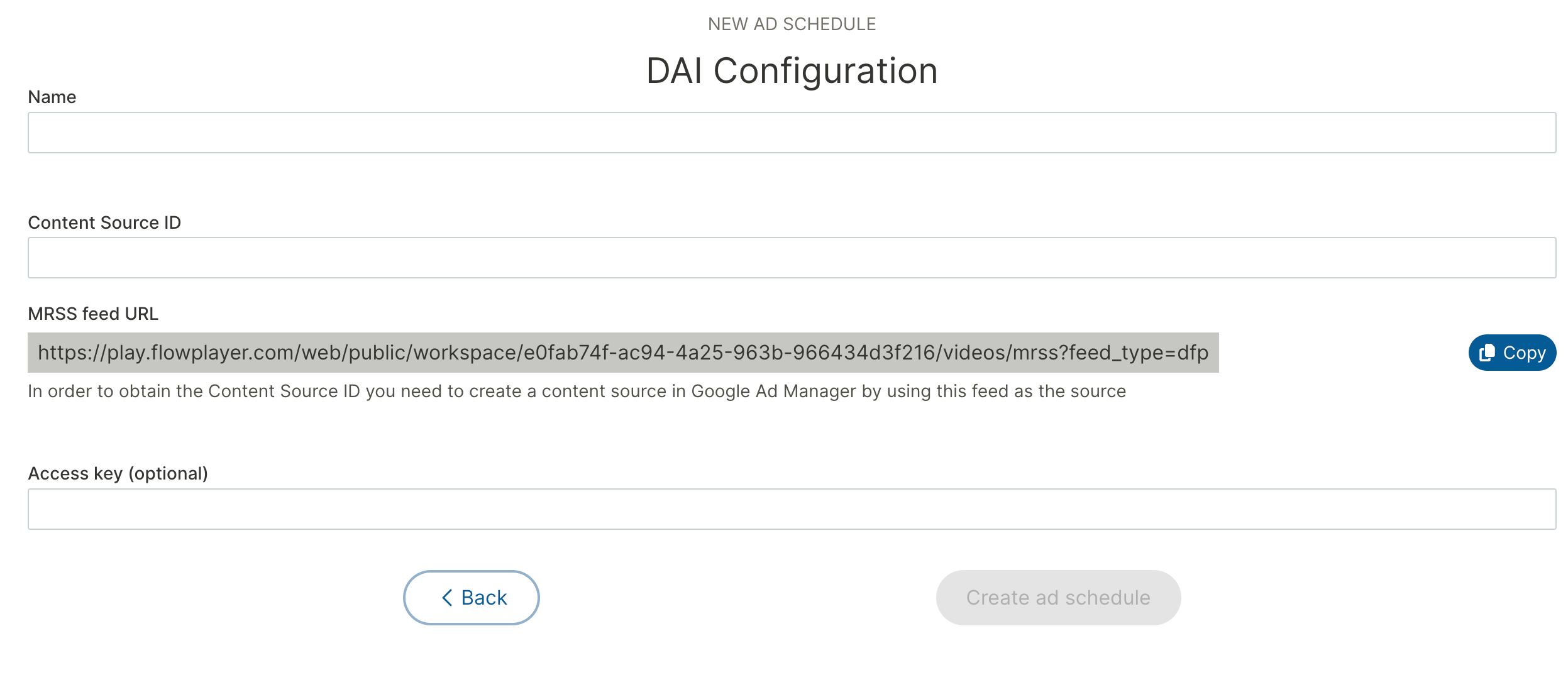
Note: You won't be able to complete creating the ad schedule until you've configured Google Ad Manager and have a Content Source ID.
- Configure Google Ad Manager.
- Add the MRSS feed you received in step 2 as a new content source in your DAI-enabled Google Ad Manager account.
- Optionally, set up an authentication key in Google Ad Manager.
Refer to Google Ad Manager content for help configuring Google Ad Manager.
To create a Google Ad Manager dynamic ad schedule:
- Select + New schedule.
- Select GAM Dynamic Ad Insertion.
- Assign a descriptive name to the ad schedule in the Name field.
- Enter the Content Source ID, the unique identifier in DAI-enabled Google Ad Manager that was created after you set up your MRSS feed content source.
- Optionally, enter an Access key to authenticate your content source. Set up this key in Google Ad Manager for extra security.





