Learn how to send streams from Wowza Video™ for playback on Facebook Live.
You can send any live stream to Facebook Live for playback by editing an existing live stream. After you create a live stream, navigate to the Components tab, click the menu on the highest output rendition (up to 1080p), and select Add Facebook Live.
Note: You can only send a stream to the timeline of a Facebook account.

Before you start
You should have access to the following items:
- A Facebook account with support for the Live Video publishing tool. Currently, you can only publish to a timeline of a Facebook account.
Because of a direct integration between Wowza Video and Facebook Live, the configuration process does not require a server URL or stream key generated by Facebook.
You should complete the following tasks:
- Create a live stream. You'll update this live stream to send the stream to Facebook. See any of the following topics for more help creating a live stream:
Facebook has the following requirements for live streams:
- The maximum resolution is 1080p (1920 x 1080), at 30 frames per second.
- You must send a keyframe (I-frame) at least once every two seconds throughout the stream. Don't exceed 4 seconds.
- The live video can stream for up to 8 hours.
- Audio is required.
Note: Facebook may change their live stream requirements at any time. For more information, see their Live API Best Practices.
1. Configure the stream for Facebook Live
When you create a live stream, Wowza Video automatically creates multiple adaptive bitrate output renditions based on the aspect ratio and resolution of the source video. However, the highest resolution Facebook Live supports is 1080p, so for this tutorial you'll send that rendition to Facebook.
- In Wowza Video, click the live stream you created in the Before you start section.
- Go to the Components tab on the live stream's details page.
- Locate 1080p or the next highest bitrate output rendition in the Outputs & Targets list. Depending on the input resolution select, you might have different output resolutions to choose from. Choose the highest rendition you have available:
Abbreviated rendition name Full rendition name Notes Passthrough NA Always the highest rendition and reflects your input rendition. If your input rendition is greater than 1080p, don't add the Facebook Live target to this rendition, because it's higher than Facebook Live supports. 1080p 1920x1080 Highest rendition supported by Facebook Live. 720p 1280x720 480p 854x480 360p 640x360 288p 512x288 180p 320x180
- Click the menu on the far right of the output and select Add Facebook Live.
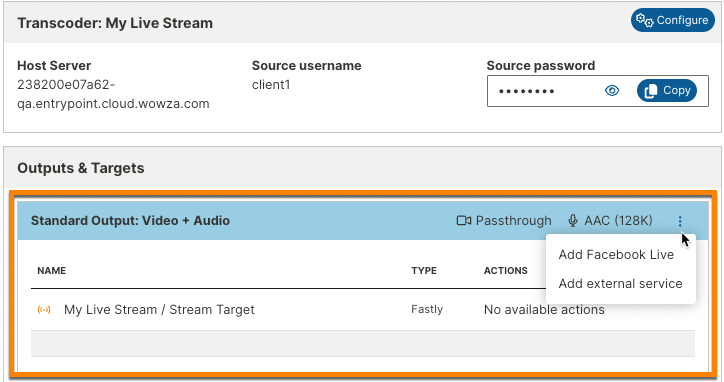
- On the Add stream target dialog box, click the Continue With Facebook button.
- Enter your Facebook account credentials and click Log In.
- When you've logged into Facebook, enter a Target name to identify the target in Wowza Video.
- Enter a Title to appear with the stream on Facebook. The Title can be up to 255 characters. Emojis are not supported.
- (Optional) Enter a Description to appear with the stream on Facebook. Emojis are not supported in the Description.
- Currently, you can only send a stream to your timeline. In the Privacy field, specify who can watch the live video on your Facebook timeline: Only me, Friends, Friends of Friends, or Public.
- Click Save Changes.
You'll want to start your stream and test your playback on your timeline just like you would with any live stream workflow.
Note: When logged in to Facebook, you may see Published with Wowza Video in the post. This label isn't visible to viewers; it's only visible to the account used to publish the stream.





